Email Workflow for Champions
This article's version history on GitHub
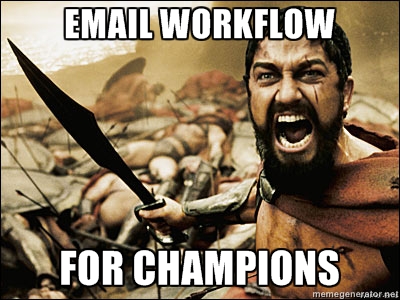
I have edited this document several times while authoring it, always trying to reduce its size. Unfortunately this is a big topic so it merits a long article. I recommend brewing coffee before diving in.
There are four main parts: an explanation of my email work flow, installing the requisite software, configuring the software and finally using the software.
Finally, all of my configuration files for the software below are available on github.
But what does it look like? Check out this poor quality screencast showing what alot looks like with my configuration and theme:
the workflow
- fetch mail with offlineimap
- index mail with notmuch
- tag mail with afew
- read mail with alot
in human terms?
I pull email down from mail servers via offlineimap. My offlineimap config dumps all mail in Maildir format to $HOME/mail. Each IMAP account gets its own directory: personal (my not-so-private gmail account), linaro (my employer) and deferred (this site). I won’t explain how to install and configure offlineimap here since that topic is well documented.
Notmuch indexes all new mail into a Xapian database after offlineimap finishes syncing. This gives me fast and powerful search, similar to Gmail. I can also tag mails which resembles Gmail’s labels.
After notmuch is finished indexing the new mail afew is run. Afew automatically tags the new mail using Bayesian magicks, similar to Gmail’s filters. The defaults work nicely without any extra configuration and cover various things including spam filtering, handling mailing lists and killed threads. Afew is not strictly necessary, but I like it.
Alot is my mail reader; it was built from the ground up to work with notmuch and it even plays nicely with afew out-of-the-box. It is not strictly necessary to use alot, but I like it (sound familiar?). If you want to use your existing MUA please check out the notmuch frontends.
installation
offlineimap
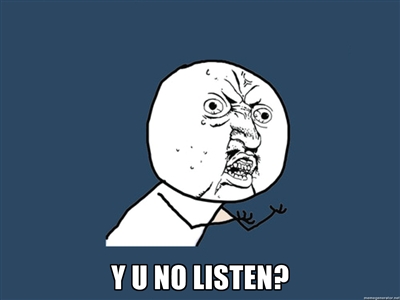
notmuch
build from source
$ git clone git://notmuchmail.org/git/notmuch
$ cd notmuch
$ ./setup build
$ ./setup install --prefix=$HOME/.local
Python bindings are required by alot.
$ cd bindings/python
$ python setup build
$ python setup install --prefix=$HOME/.local
If you have never installed libraries to ~/.local\ then\ add\ the\ following\ to\ your~/.bash_profile.
export LD_LIBRARY_PATH=~/.local/lib:$LD_LIBRARY_PATH
installing from the package manager
$ sudo apt-get install notmuch python-notmuch
afew
$ git clone git://github.com/teythoon/afew.git
$ cd afew
$ ./setup build
$ ./setup install --prefix $HOME/.local
alot
$ sudo apt-get install python-configobj python-magic python-gpgme
$ git clone git://github.com/pazz/alot.git
$ cd alot
$ ./setup build
$ ./setup install --prefix $HOME/.local
Nice work! You have everything installed. Now to configure it for use.
configuration
offlineimap
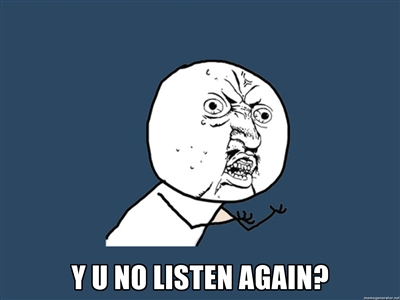
notmuch
Arguably the easiest to configure. My config can be viewed in my ghar-email project.
There are only four things that really need to be configured: the location of the Maildir files, the user info (name and email addresses) how to tag new mail and whether or not to synchronize local changes to mail with the IMAP server. The last change makes sense for most IMAP users. Perhaps less so if you are one of those POP luddites. There are many different schemes for tagging new mail and some thoughts on that can be found on the notmuch website. If you intend to copy my Email Workflow for Champions and use afew for tagging your mail then I suggest you copy my scheme and simply tag new mail as “new”.
afew
Afew’s configuration is probably the most confusing due to the scarcity of documentation (aka Issue #23). For that reason I copied the comments from the example config in the afew git repository and merged them with the (largely unhelpful) examples from the project’s README. The result can also be found in my ghar-email repository.
Afew expects new mail to be tagged as “new”. When run it uses notmuch to find these mails in the Xapian database and tag them based on rules. Everything in brackets that does not have punctuation or a number in it is a default mail classification rule.
All of the [Filter.x] rules are personal rules that I set up. They are run as part of the InboxFilter classification rule. Doubtless you might want to customize these yourself. Notably afew’s ListMailsFilter classification rule does not catch all mails sent to lists, probably due to some email clients populating headers incorrectly or something like that. As such I set up redundant rules that match the style ListMailsFilter. These rules strictly insure that mail received from a mailing list subscription is tagged as such.
alot
Alot’s configuration is as much a matter of personal preference as any MUA configuration exercise. My config has some non-default bindings that one might find interesting. In particular I became very accustomed to tapping ‘s’ to star email from the Gmail web interface, so I have bound that key to tag email as flagged. Also of interest is the command I have bound to pipe; that script is fully explained at the end of this post.
I use the solarized color scheme because I’m awesome and so should you
(assuming you that you too are awesome). I even fixed
up some of the colors in the
solarized_dark scheme that ships with alot. If you are interested in
using solarized\_dark I encourage you to try out my
[modifications](https://github.com/mturquette/ghar-email/blob/master/.config/alot/themes/solarized_dark.theme)
to the theme. Those fixes to the solarized color scheme have been
merged into pazz’s master branch. I find the theme’s default layout to
be chaotic and messy, which I tried to clean up with judicious use of
whitespace and context-sensitive coloring. In particular flagged emails
show up as red, unread emails are yellow and everything else uses a nice
neutral default color.
using it
Using alot as your MUA is straight forward, but one must first fetch, index and tag the mail to do so.
the cron job
My cron script is for syncing, indexing and tagging new mail is on github, but is reproduced below for the readers benefit. Put it in ~/.local/bin and mark it executable.
bc.. #!/bin/bash
PID=$(pgrep offlineimap)\ LOCK=/var/lock/mail\ LOG=/home/mturquette/mail/receive.log\ export LD_LIBRARY_PATH=/home/mturquette/.local/lib:$LD_LIBRARY_PATH
- offlineimap freezes up a lot. kill if previous job is still running\ [[ -n “$PID” ]] && kill $PID
- sub-shell below is locked to prevent concurrency\ (\ # bail early if lock is held\ flock -n 9 || exit 1
# timestamp the log and fetch new mail\ /bin/date >> $LOG\ /usr/bin/offlineimap -o -a linaro -u basic >> $LOG\ /home/mturquette/.local/bin/notmuch new >> $LOG\ /home/mturquette/.local/bin/afew –tag –new –verbose 2>> $LOG\ ) 9>/var/lock/mail
exit 0
Install the script with crontab. The below snippet will cause the script to be run every 15 minutes.
$ echo "`crontab -l`
*/15 * * * * ~/.local/bin/mail.cron" | crontab -
You can check the log and view progress of the sync.
$ less ~/mail/receive.log
If this is your initial sync from offlineimap then it will take a while. Likewise the initial tag of your entire email archives with notmuch can take a bit of time as well. Better brew another cup of coffee.
downloading patches
As a Linux kernel developer I work with patches sent to mailing lists extensively. Below is a horrible hack to download a patch from an open email. The script scrapes the subject line and uses it to name the patchfile which is then stored to $HOME/src/linux/patches/incoming.
bc.. #!/bin/bash\ PREFIX=~/src/linux/patches/incoming
- save the mail to a temporary file\ cat - | cat > $PREFIX/temp
- extract the subject and rename the file\ mv $PREFIX/temp “$PREFIX/`sed ‘/\^Subject: */!d; s///; s/ /-/g; s/\//-/g; q’ $PREFIX/temp`.patch”
I bound the pipe key to this function in ~/.config/alot/config. Using pipe for this operation will fill you with joy and cause your friends to think you are both clever and witty. I know this to be true.
[[thread]]
| = pipeto --format=raw ~/.local/bin/mail.print
viewing HTML emails
If you are unlucky enough to need to view emails with embedded HTML then you may need to install w3m for alot to display them properly. I have found that this is unecessary for me with recent versions of alot, but some might still benefit. For Debian-ish users:
$ sudo apt-get install w3m
Do not forget to edit your $HOME/.mailcap.
Have fun with your Email Workflow for Champions™!